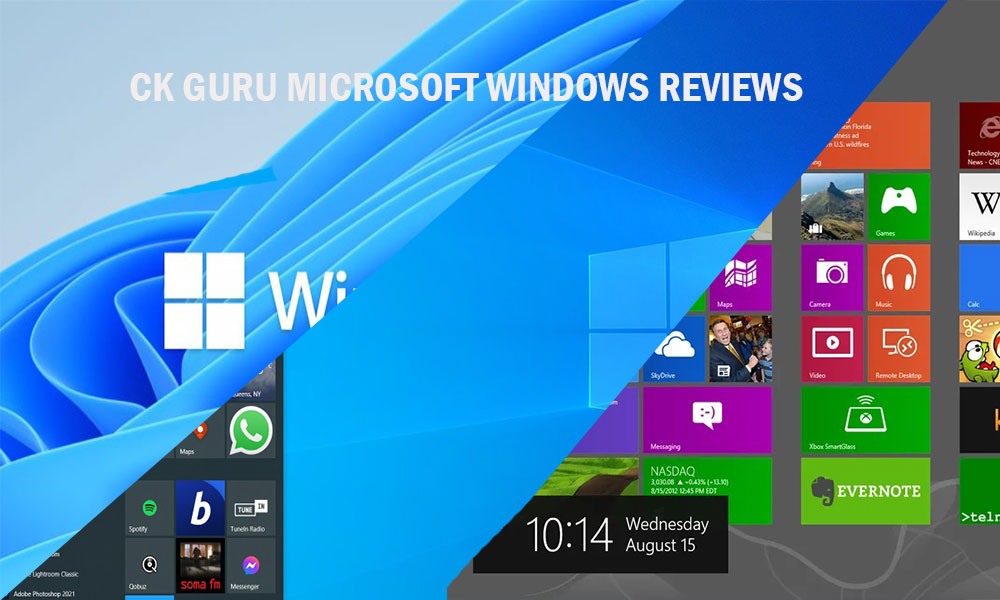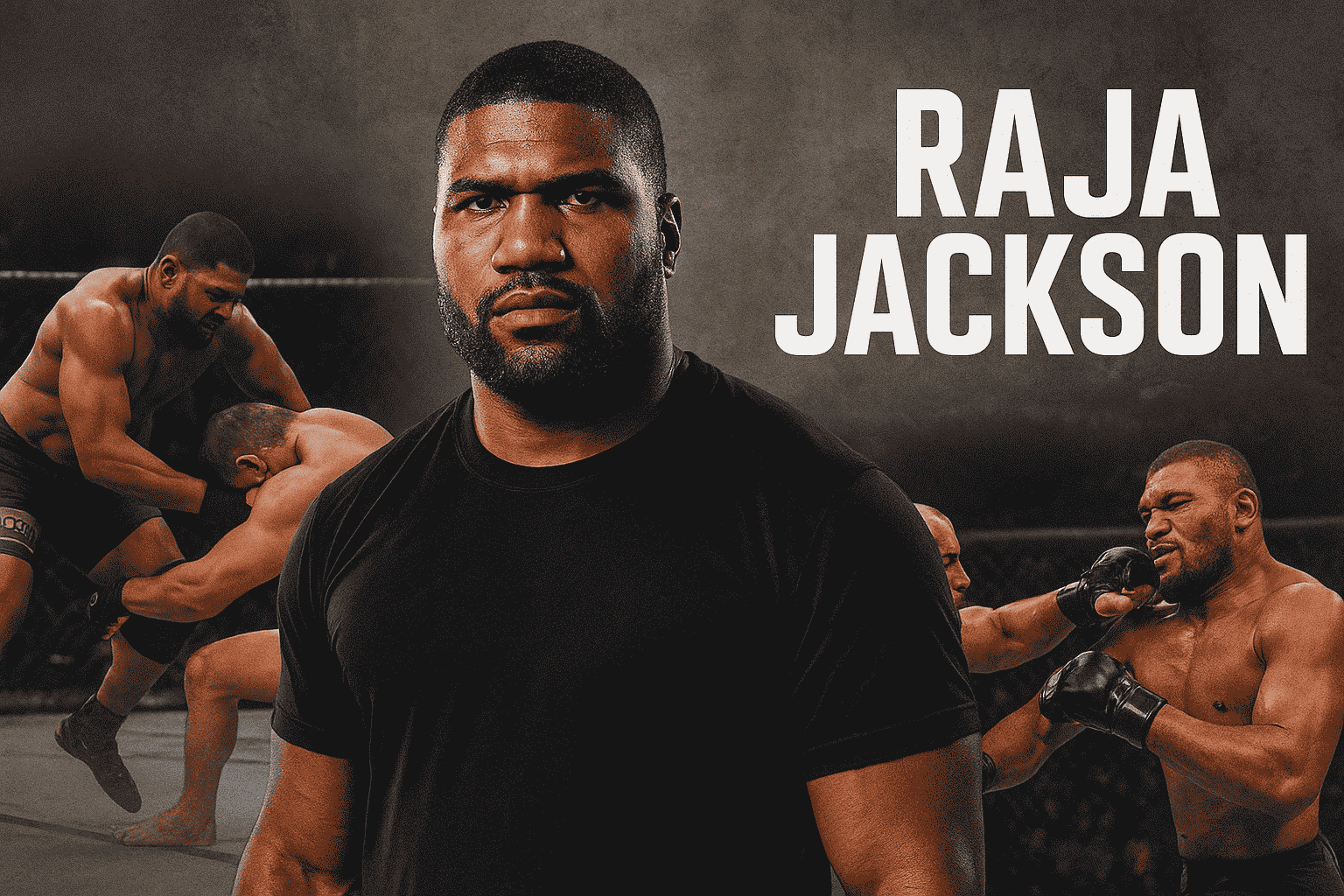For those who are familiar with the Windows operating system, it is common knowledge that the Task Manager is among the most well-known programs that can be found within the system.
Unlocking the Full Power of Task Manager: Tips and Shortcuts You Probably Didn’t Know
It is a wonderful piece of helpful software that can assist you with a variety of tasks, such as determining how well your central processing unit (CPU) or random access memory (RAM) is functioning, searching for information on system activities, or attempting to close an application that is causing you problems. It can do all of these things and more.
You probably just know the most fundamental features of using Task Manager on a day-to-day basis, just like the majority of applications that are compatible with Windows 11, 10, XP, or 98, for example. This is because Task Manager is designed to work with all of these versions of Windows. Due to the fact that Task Manager is capable of achieving a great deal more than it does at the moment, this is a huge letdown. There is a possibility that you are not aware of the following useful tips concerning Task Manager; they are ideal for making you appear to be an expert in the field.
-
Beyond the Basics: Task Manager can monitor CPU/RAM performance, track system activity, and force-close troublesome apps—features that go far beyond its everyday use.
-
Faster Access: While Ctrl + Alt + Delete is common, there are quicker keyboard shortcuts to launch Task Manager more efficiently.
Through the use of a shortcut on the keyboard, a speedy launch is possible:
It is most likely that you are already aware of the fact that hitting the Ctrl, Alt, and Delete keys simultaneously brings up a menu that presents you with the opportunity to activate Task Manager. Although the move is considered to be a classic, there is a more efficient way to perform it, which will be covered in the following section’s discussion.
Mastering Task Manager: Quick Shortcuts and Smarter Startup Control
However, there is yet another shortcut that you can use on your keyboard that is also quite quick. You can use this shortcut. By simultaneously pressing the Windows key and the X key, you will be able to immediately launch Task Manager without having to use your mouse. This will allow you to maximise your productivity. Pressing this button will bring up the WinX menu, which is also known as the Power User menu. In addition, the screen will display the Power User menu. After that, you will need to execute the action of pressing the T key on your keyboard. You also have the option of simultaneously pressing the Windows key, Shift, and Esc.This gives you a bit more flexibility — it’s another option to quickly open Task Manager. While it’s a bit trickier to do one-handed, it gets you straight there without any extra steps. With that being said, it does launch the Task Manager. Obtain command over the applications that run at startup.
-
Faster Access with Keyboard Shortcuts: Use Windows + X, then T or Windows + Shift + Esc to quickly open Task Manager without using your mouse.
-
Power User Menu Advantage: The WinX (Power User) menu provides a fast, keyboard-friendly way to navigate system tools, including Task Manager.
-
Startup Management for Faster Boot Times: Within Task Manager’s Startup tab, you can disable unnecessary apps—especially those with medium or high impact—to improve system performance.
It is possible that the entire process of Windows startup will be slowed down if you have an excessive number of applications that are configured to start automatically when Windows boots up. When you have a significant number of applications loaded on your computer, this is a possibility that you may encounter. What exactly is the response to this? Using Task Manager, you are able to exercise control over the applications that start up automatically and make certain that only the most essential ones are scheduled to start up automatically. It is possible to accomplish this from within Task Manager.
Select the tab that is entitled Startup apps once Task Manager has been launched. This may be done by navigating to the left-hand panel of the Programs window. Take a look at the list of programs that are “Enabled” and give some attention to turning off the ones that you do not require all the time to be running. Furthermore, this is of utmost significance in the event that the applications have a “Startup Impact” rating of Medium or High. You need only right-click on the application that you wish to block from launching automatically, and then select the Disable option from the context menu that appears. After you have finished deactivating all of the applications that you do not require upon launch, it is advised that you restart your computer. This will ensure that your computer is ready for use. By doing so, you will be able to ascertain the nature of the impact that restarting your computer has.
Advanced Task Manager Tricks: File Access, Crash Fixes, and System Recovery Tips
Navigate to the folder that contains the application’s program. You are able to navigate to the program files directly from within Task Manager in the case that you want to make manual changes to the program files of an application, or if you simply want to be aware of their position for future reference. Both of these scenarios are possible. This is a practical choice to consider.

For you to be able to accomplish this, you will need to make sure that you are in the Processes tab of Task Manager, which is located in the panel on the left side of the screen. By right-clicking on the application that you wish to identify and selecting the Open file location option from the context menu, you will be able to discover the application. Following the completion of this activity, a new window of File Explorer will show up. This window will reveal the program folder that is connected to the application that you are using.
-
Open Program File Location Directly: In the Processes tab, right-click any application and select “Open file location” to instantly navigate to its folder in File Explorer for manual file access or reference.
-
Restart Windows Explorer to Fix System Glitches: If the taskbar, Start menu, or File Explorer malfunctions, find Windows Explorer in the Processes tab and select “Restart” to refresh critical system functions.
-
Force Quit Unresponsive Applications: Use “End Task” in the Processes tab to close frozen apps. If that fails, go to the Details tab and choose “End process tree” for a more forceful shutdown.
-
Troubleshoot Common Windows Issues Efficiently: From frozen apps to system interface failures, Task Manager provides powerful tools to recover without restarting your entire system
By restarting Windows Explorer, you can fix any problems that may have occurred. When it appears that your computer is not running properly, what is one of the most effective ways that you may use to fix it? There is a wide range of problems that can occur with Windows, but what is one of the most effective solutions for these problems? It is now being attempted to restart the Microsoft Explorer explorer.
In the case that particular files or folders are not responding, if the taskbar has disappeared, if the Start menu is not functioning properly, or if a number of other essential Windows operations are not performing as expected, then this technique will often be successful in correcting the issue. In the context of working within Task Manager, it is possible to carry out this procedure. After selecting the Processes tab, scroll down until you find the Windows Explorer application. This will allow you to locate the program. It is quite likely that it will be located at the very bottom of the list of applications that are currently being processed. This is because the applications are currently being executed. You may restart Windows Explorer and give it a new start by right-clicking on it and selecting the Restart option from the context menu that displays. This will offer you the ability to relaunch Windows Explorer from scratch. Now that this has been completed, it is hoped that the issues that you were experiencing in the past will be remedied.
Quit apps that have become frozen or crashed by using the force quit command. Task Manager has been the tool of choice for putting a stop to apps that have grown unresponsive for a considerable amount of time now. On the other hand, the Task Manager that is now available to you provides you with a number of different choices that you may attempt in order to shut down anything that is too stubborn to do so in an effective manner. Find the application that you wish to close in the Processes tab, then right-click on it and pick End Task from the context menu that appears. Follow this procedure until the application is closed.
Choosing the Details tab, which is located in the panel on the left, is the next step to take in the event that this does not resolve the issue. The next step is to right-click on the application that you wish to stop, scroll down the list of processes that are currently executing for that program, and then select ending the process tree from the choice that appears at the bottom of the screen. It is necessary to terminate the application as well as any processes that are connected to it as a result of this action.
Optimize App Performance in Windows: Boost or Limit Resource Usage via Task Manager
Additional system resources ought to be made available to applications. In the event that your personal computer is equipped with a central processor unit (CPU) that is not particularly powerful or if it does not have an adequate amount of random access memory (RAM), you may discover that certain applications run more slowly than they normally would. Having a large number of browser tabs or apps open at the same time is an example of a circumstance in which this is especially true. It is possible that in the case that a situation like this arises, it would be beneficial to instruct Windows to supply particular applications with a bigger quantity of resources to work with and to give specific applications more priority than others. Because even a slight decrease in performance can have an impact on how successfully a game is played, this can be of great benefit to you when you are gaming.

This is because even a small loss in performance can have an effect. Once Task Manager has been started, navigate to the Details tab, which can be found on the left-hand side of the UI. Through the utilisation of this system, you will have the ability to make adjustments to the priority of an application. Right-click on the application that you wish to improve, and then move your mouse pointer over the option to Set priority. Once you have located the application, you can then proceed to enhance it. If you want to proceed, you will need to select a priority level from the selection that appears. Moreover, the words “above normal” and “high” are also deserving of attention in this context. Despite the fact that the “realtime” mode makes it possible to achieve the highest possible degree of speed, it also has the potential to cause the system to become unstable or even crash.
-
Increase App Priority for Better Performance: In the Details tab of Task Manager, right-click an app and select “Set priority” to assign more system resources—ideal for gaming or demanding tasks.
-
Reduce Resource Usage with Efficiency Mode: To conserve power and free up resources, you can lower an app’s priority or enable Efficiency mode, allowing Windows to automatically deprioritize non-essential apps.
In a similar vein, you have the ability to deprioritize specific programs that are generating issues or consuming an excessive amount of resources above and beyond what they should be utilising. You should carry out the tasks that were mentioned earlier; however, this time you should choose a priority that is lower than the previous one. When this occurs, Windows will shift its resources away from the application in issue and towards the applications that have a higher priority. This is the effect of the situation. You can also right-click on the application and set it to Efficiency mode if you would like Windows to automatically deprioritize an application in order to conserve resources whenever it is necessary to do so. This enables Windows to save resources whenever it is necessary to do so. Because of this, Windows will be able to process this automatically. In addition to providing you with the option to obtain information about the extent to which your wired and wireless networks are being utilised in a short amount of time, Task Manager also provides you with a shortcut to more thorough information whenever you feel the need for it. This is due to the fact that Task Manager provides you with the ability to swiftly examine how your networks are being currently utilised.

You may access the Performance tab by selecting it from the left-hand panel of Task Manager. This will allow you to access the tab. After that, choose either Ethernet or Wi-Fi in order to examine the various ways in which the network can be utilised in its entirety. You may select Resource Monitor from the menu that appears when you click the three dots in the top right corner of the screen. This will allow you to study what is using what in greater detail. Exactly what you want to see will be accomplished by this. Choosing the Network tab on the window that opens after that is the next step that needs to be taken. You will be able to expand out and watch all of the processes that are utilising your network, as well as the period of time that each of those programs is using it. This will allow you to extend out and observe everything.
Task Manager Monitoring: Real-Time Performance Tracking and Custom View Options in Windows
If you need to keep an eye on how well a certain application runs or how your personal computer manages the operation of specific applications and services while they are running, you may use Task Manager for monitoring and reporting reasons. Task Manager is equipped with the capability to monitor and report on these aspects. You get access to Task Manager for the purpose of monitoring and reporting all of your activities.
-
Track System Performance in Real Time: Use the Performance tab in Task Manager to monitor CPU, RAM, disk, and other components, and switch to Graph Summary View for a cleaner, focused display.
-
Keep Task Manager Always Visible: Enable the “Always on Top” option under Settings > Window Management to keep performance monitoring visible while working in other applications.
You can monitor a component by selecting the Performance tab in Task Manager, and then selecting the component that you want to monitor (for example, the central processing unit, random access memory, disc, etc.). You will be able to keep an eye on these components thanks to this. By right-clicking on the graph and selecting the Graph summary view option, you will be able to view a condensed version of the large real-time graph that does not include any additional menu items. This will allow you to navigate across the graph with ease. Simply double-clicking on the Task Manager is the traditional technique for returning to the view of the whole Task Manager. Consequently, this will bring about the intended outcome. During the time that you are observing this graph, it is quite probable that you would desire it to function in parallel with all of the other apps. Is that correct? Simply by clicking the Settings cog icon that is located in the bottom-left corner of Task Manager, you will be able to accomplish your goal. Following that, scroll down until you reach Window management, and then select the option that allows you to program the window to remain at the top of the list at all times.
Utilise the Task Manager that was utilised in the event that it was used. It is important to keep in mind that you will not be able to use both the recent Task Manager and the previous Task Manager at the same time. Keep in mind that this is an extremely important topic. The Task Manager that is presently running will prevent you from starting the Task Manager that was running before it (and vice versa). This is because the Task Manager that is currently running is already active.
Are you eager to acquire additional knowledge regarding the various ways in which Windows 11 can be utilised in such an efficient manner? In this article, we will examine several fundamental abilities that are necessary for success in Windows and that everyone ought to be familiar with.
Note : This Article Cover these topics
How to open Task Manager in Windows 11, 2. Windows Task Manager keyboard shortcut, 3. Manage startup programs using Task Manager, 4. Restart Windows Explorer using Task Manager, 5. Force quit an application via Task Manager, 6. Set process priority in Windows Task Manager, 7. Monitor network usage in Task Manager, 8. Task Manager Performance tab explained, 9. Open file location from Task Manager, 10. Windows 10 Task Manager tips and tricks, 11. Task Manager Efficiency Mode in Windows 11, 12. How to disable startup apps in Task Manager, 13. Windows XP Task Manager features, 14. Task Manager not responding – Windows fix, 15. How to access Task Manager in Windows 98, 16. Task Manager Services tab usage, 17. Customize Task Manager columns, 18. Task Manager “Always on Top” setting, 19. Windows Task Manager command line options, 20. Task Manager keyboard shortcuts list.
FAQS
1. How do I open Task Manager in Windows 11?
You can open Task Manager in Windows 11 by pressing Ctrl + Shift + Esc, right-clicking the taskbar and selecting “Task Manager,” or using the Start Menu search.
2. What is the keyboard shortcut for Task Manager?
The most common shortcut is Ctrl + Shift + Esc. Alternatively, you can press Ctrl + Alt + Delete and then choose Task Manager from the options.
3. How do I manage startup programs using Task Manager?
Open Task Manager, go to the Startup tab, and you can enable or disable apps that start with Windows.
4. How can I restart Windows Explorer from Task Manager?
In the Processes tab, find Windows Explorer, right-click it, and select Restart to refresh the desktop and taskbar.
5. How do I force quit an application using Task Manager?
Open Task Manager, locate the unresponsive app under the Processes tab, right-click it, and choose End task.
6. What is Efficiency Mode in Windows 11 Task Manager?
Efficiency Mode reduces the resource usage of specific apps to improve overall system performance and battery life.
7. How do I set process priority in Task Manager?
In the Details tab, right-click the process, hover over Set priority, and choose the desired level (e.g., High, Low).
8. How can I monitor network usage in Task Manager?
Go to the Performance tab and select Ethernet or Wi-Fi to view real-time network activity.
9. Can I open the file location of a process from Task Manager?
Yes. Right-click the process in the Processes or Details tab and select Open file location.
10. What are the command line options for Task Manager in Windows?
You can launch Task Manager from the Run dialog by typing taskmgr. For advanced uses, PowerShell and Command Prompt offer process management commands like tasklist and taskkill.